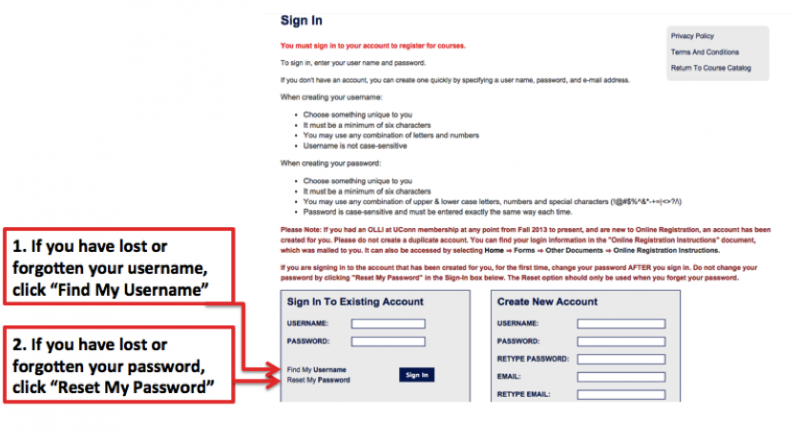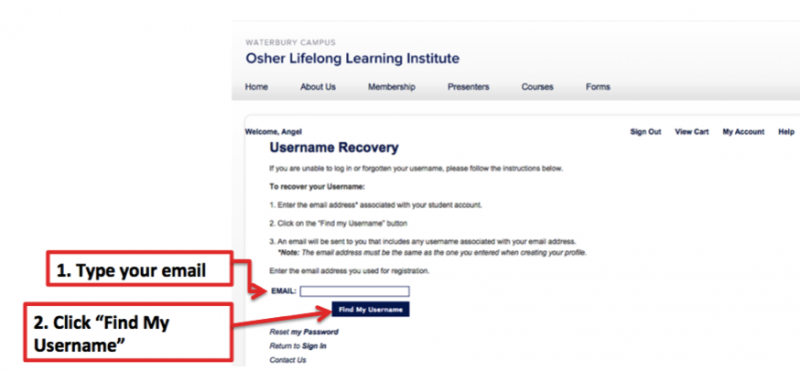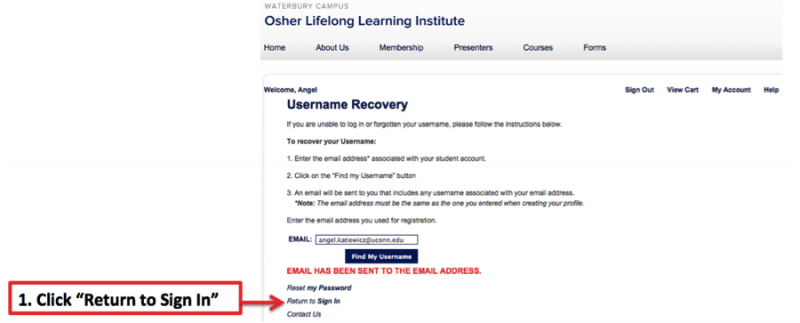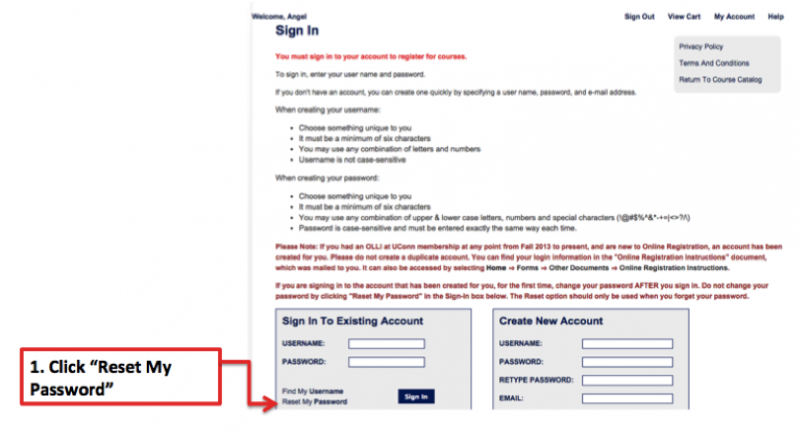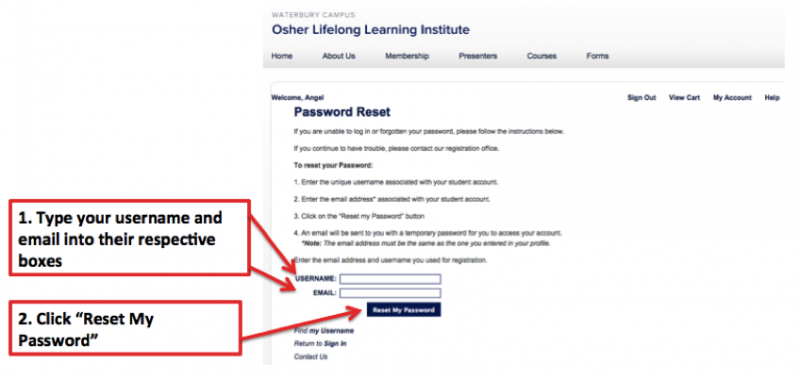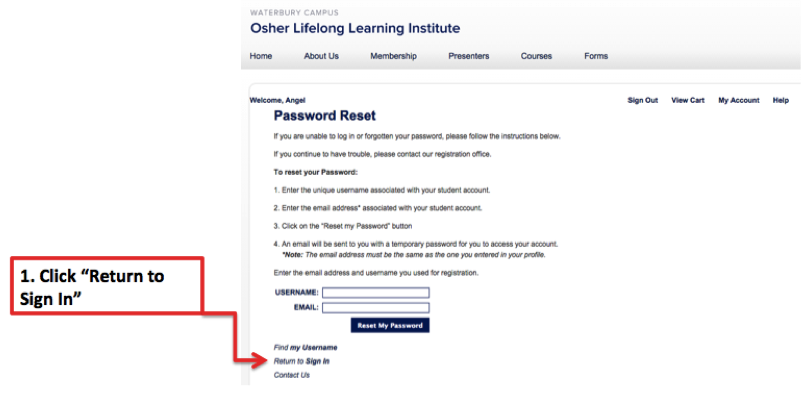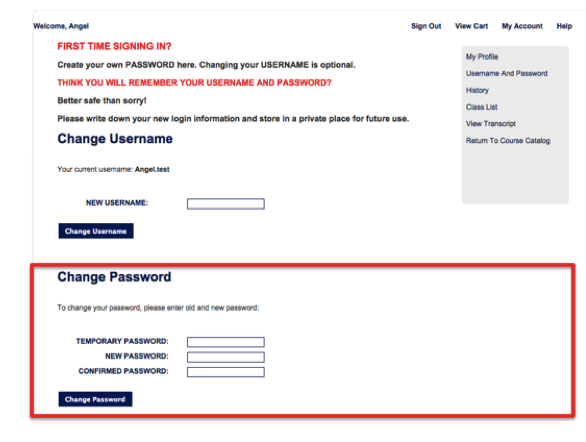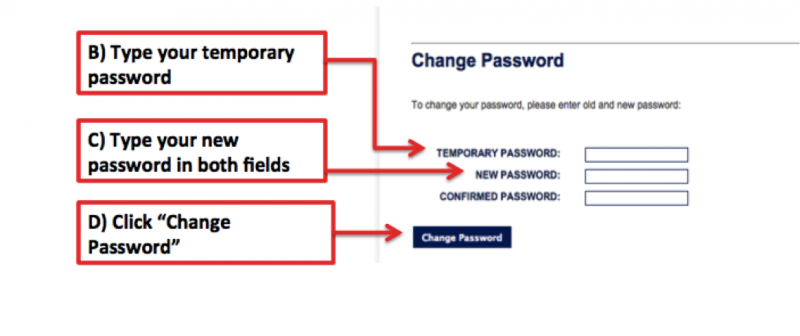ONLY Use These Instructions When:
You have lost or forgotten your username and/or password.
*If you are signing in for the FIRST time, or wish to CHANGE your username and/or password, please visit the “Changing Your Password” page, by clicking HERE.
Instructions: Recover Username/Password
Step 1 – Click HERE to open Sign In page (in new tab)
- Keep these instructions open to refer back to.
Step 2 – Find Username or Reset Password
A) At the bottom of the “Sign In To Existing Account” box, you have the option to find your username or reset your password. If you have lost or forgotten your username, click Find My Username. If you have lost or forgotten your password, click Reset My Password.
B) If you selected Find My Username, proceed to Step 3. If you selected Reset My Password, skip to Step 6.
Step 3 – Send Username to Your Email
A) Type your email address in the EMAIL text field, and click Find My Username.
B) If the email address you entered is attached to your account, a notification in red lettering will appear below the text fields, reading: “Email has been sent to the email address“.
- Please Note: The email address you enter here must be the same as the one that is attached to your account profile. If you have not previously entered an email address into your account or are unsure which email is attached, call the OLLI office (203-236-9924/9925) to assist you.
Step 4 – Check Your Email
A) You will be receiving an email from osher@uconn.edu, containing your account username.
B) Check your email and write down your username. Keep this username stored in a safe place for future use.
Step 5 – Sign In
A) Now that you have recovered your username, go back to the OLLI Sign In page. You can do this by clicking Return to Sign In, at the bottom of the Username Recovery page.
B) If you know your password, you may now sign in.
C) If you do not know your password, click Reset My Password, and proceed to Step 6.
Step 6 – Reset Your Password
A) Type your account username and email address in their respective text fields, and click Reset My Password.
B) An email will be sent to you with a temporary password, allowing you to access your account.
C) If the email address you entered is attached to your account, a notification will appear below the text fields in red lettering, reading: “Email has been sent to the email address”
- Please Note: The email address you enter here must be the same as the one that is attached to your account profile. If you have not previously entered an email address into your account or are unsure which email is attached , call the OLLI office (203-236-9924/9925) to assist you.
Step 7 – Check Your Email
- Check your email and write down your temporary password.
**Important: Passwords ARE case sensitive. Make sure you copy correctly!
Step 8 – Sign In
A) Now that you have received a temporary account password, go back to the OLLI Sign In page. You can do this by clicking Return to Sign In, at the bottom of the Password Reset page.
B) Type in your username and the temporary account password you have just received, and click Sign In.
C) The system will prompt you to change your password.
Step 9 – Change Your Password
A) Scroll down to the “Change Password” section of the page.
B) Type your temporary account password in the “Temporary Password” text field.
C) Type your desired password in the “New Password” and “Confirmed Password” text fields. They must be typed identically.
- Make sure all fields are inputted properly! Passwords ARE case sensitive!
D) Click Change Password.
- If the password change is accepted, a notification will appear in the “Change Password” section of the page, above the text fields, that reads: “Your password has been updated!“
Step 10 – COMPLETE
- You have successfully changed your password! Write it down and keep in a safe place for future use.
- You can exit this page by selecting any of the options at the upper right of screen.
If you have any difficulty throughout the username/password recovery process, please call 475-222-6232 or 475-222-6261 or email: osher@uconn.edu